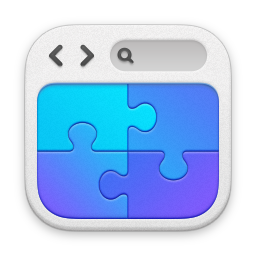Provenance Creative App Screen:
View an Agent's Profile
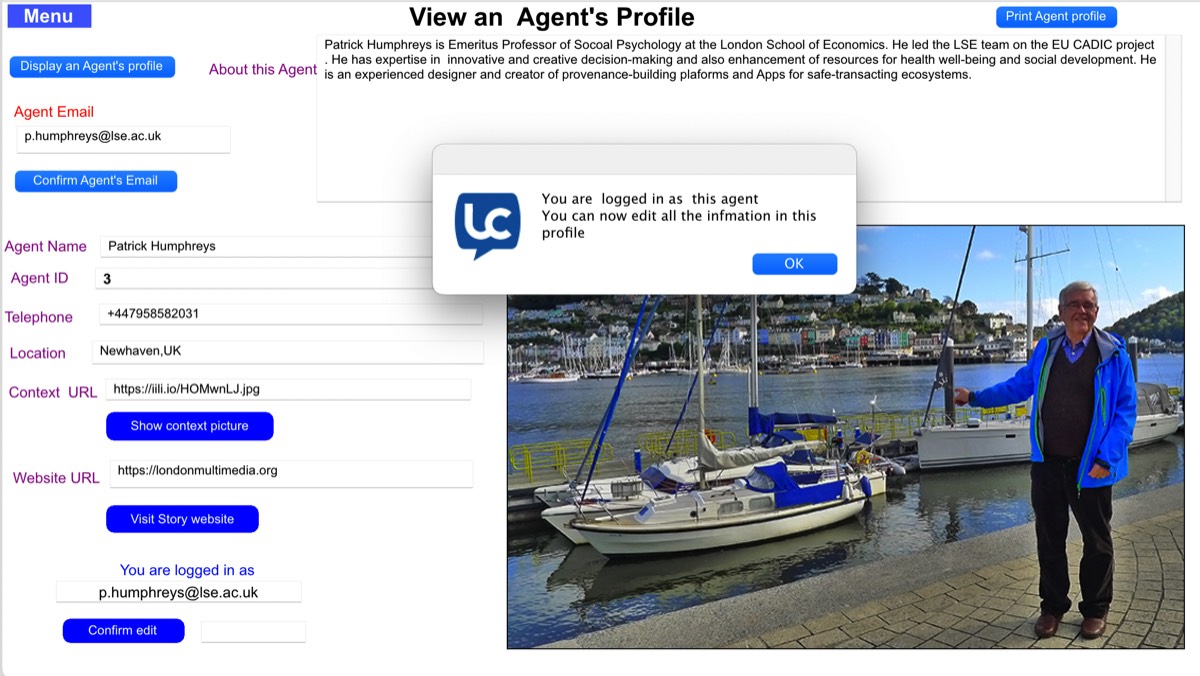
To view an Agent’s profile, the App user should be currently logged in. He or she does not need to be the Agent specified in in the profile that is viewed, but if she is currently identified as such, the App offers the logged-in agent the opportunity to edit/update the information on display as well as viewing it. In this case, when this screen is accessed by the user, he or she finds that he or she is already identified as the Agent whose Profile is displayed (as in the pop-up message displayed in the picture above).
When the user indicates that an Agent’s profile should be displayed for view, he or she is asked to specify that Agent’s email or ID Number. The system then displays all the characteristics of that Agent’s profile in the fields marked in purple. The image of the Agent that is specified in the “Agent image URL” field can now be displayed on-screen.
The Provenance Creator app incorporates its own Integral Web Browser. Clicking on the “View Story website” button takes the user directly to this website