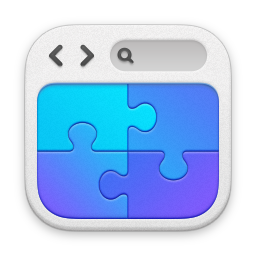Provenance Creative App Screen:
Explore the Provenance Tapestry
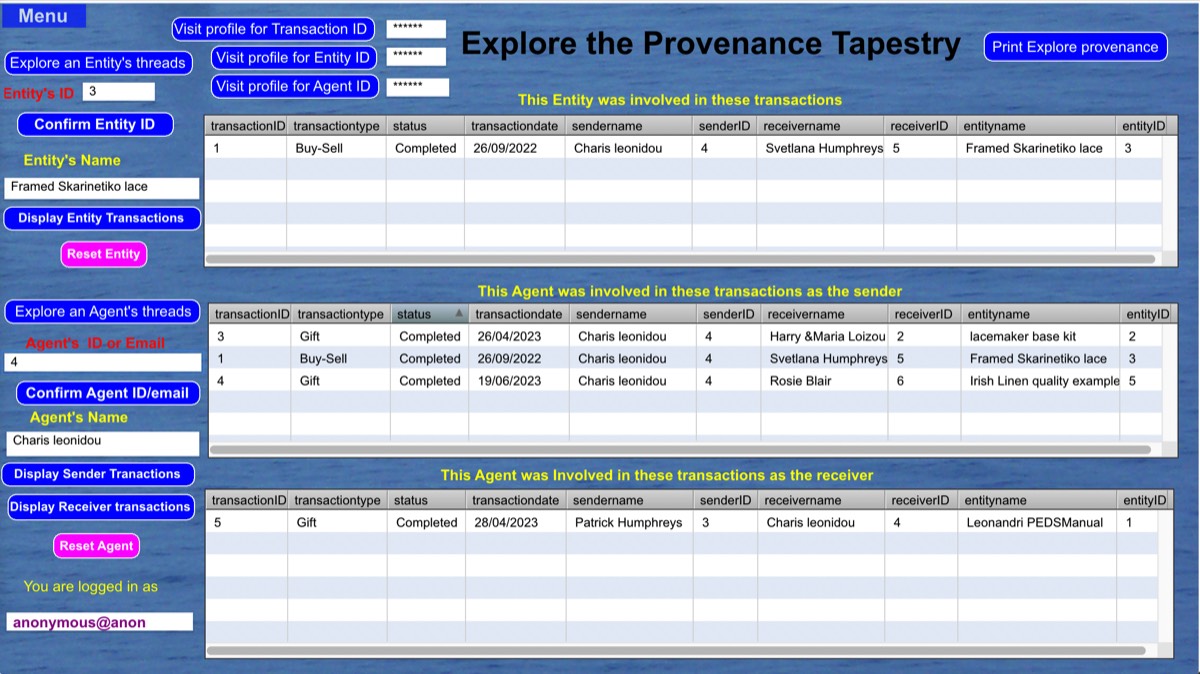
The Provenance Builder App for the Leonandri Ecosystem enables us to establish and explore the historical provenance of an entity involved in any particular transaction of interest made within the Ecosystem, right back to the first transaction in which it was involved, marking that entity's “creation". This constitutes the historical provenance chain for that entity.
In a similar way, we can establish and explore the historical provenance chain for any agent, acting in sender and/or receiver roles, from the most recent transaction in which they played a role, right back to their earliest transaction recorded in the Leonandri ecosystem. These functions are effected in interaction with the provenance explorer via the App’s “Explore the Provenance Tapestry” screen, where they are activated by clicking on the buttons “Explore an Entity’s Threads” and “Explore an Agents’ threads”.
Moreover, these entity-provenance and agent-provenance threads interact at each transaction involved in their establishment. Thus, a provenance explorers can trace, in any way they wish with the aid of the app’s “Explore the Provence Tapestry” screen, provenance threads involving both persons (agents) and objects (entities) of interest to us.
The set of intersections of these entity-provenance and agent-provenance threads at transaction nodes constitutes the complete provenance net representation that underpins the investigation, validation and establishment of historic provenance: thus authenticating the information about “what actually happened”
In the case of exploring an Entity’s thread, the explorer is asked by the App to specify the Entity’s’ ID, whereupon the App responds by displaying the Entity’s name. Providing the explorer is happy with the name that it displayed, he or she can click on the button “Display Entity Transactions” (otherwise he or she can use the “Reset Entity” button to try again). The App responds by displaying all the transactions within the Leonandri Ecosystem in which the Agent has been involved, row by row in an eight-column data-grid. Each row in the data-grid provides a concise description of the 8 key characteristics of a particular transaction (i.e., “Transaction ID”, “Transaction Type”, “Transaction Date”, ‘Sender Name”, “Sender ID”, ‘Receiver Name”, “Receiver ID, “Entity Name”, ‘Entity ID”). The Data-Grid can include a potentially infinite number of transactions. These are displayed in a scrolling field, with its scroll-bar at the right edge of the field (The scrolling display window has space to display six transactions at a time).
In the case of exploring an Agent ’s thread, the explorer is asked by the App to specify the Agent ’s Email or ID, whereupon the App responds by displaying the agent’s name. Providing the explorer is happy with the name that it displayed, he or she can click on the buttons “Display Sender Transactions” and “Display receiver transactions” (otherwise he or she can use the “Reset Entity” button to try again). The App responds by displaying all the transactions within the Leonandri Ecosystem in which the Agent has been involved in ether a “Sender” or a “Receiver” role, in both “sender” and “ “Receiver” eight column Data-Grids, as shown in the picture above.. And a receiver.
As in the case of exploring an entity’s thread described above, each row in these two Data-Grids provides a concise description of the 8 key characteristics of a particular transaction The datagrids can include a potentially infinite number of transactions. These are displayed in a scrolling field, with its scroll-bar at the right edge of the field (The scrolling display window has space to display 6 transactions at a time).
The provenance explorer can continue to operate the interactive process involved in exploring an Entity thread, Agent Sender thread and Agent Receiver thread in parallel while accessing the Provenance Builder App’s “Explore the Provenance Tapestry” screen, with the results displayed concurrently in all three Data-grids in this screen.
In addition, whenever during this interactive process the Provenance explorer decides that he or she would like to see more detailed information about any Transaction, Entity or Agent of current interest, he or she may click on any of the buttons “Visit profile for Transaction ID”, “Visit profile for Entity ID” or “Visit Profile for Agent ID”. In each case, the Provenance Explorer is taken immediately to the App’s screen “View a Transaction’s Profile”, “View an Entity’s Profile” or “View an Agent’s Profile”, as appropriate. In each case, on opening this screen, the initial interactive process specifying the Transaction’s ID, Entity’s ID or Agent’s ID is skipped.
In this variant of each of the “Explore Profile” screens, a “Go Back” button is also displayed. Clicking on this button takes the Provenance Explorer back to his or her current activity on the “Explore Provenance” screen.
7. The “Provenance Explore