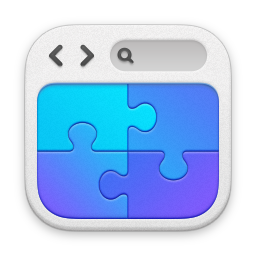Provenance Creative App Screen:
View an Entity's Profile
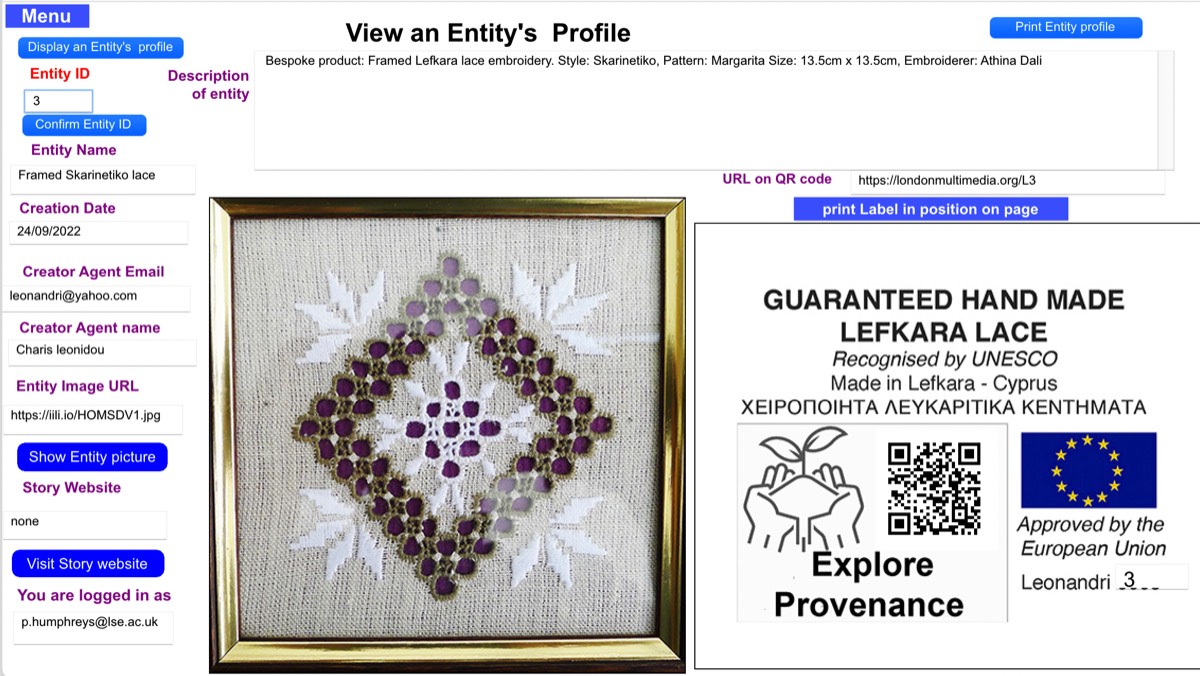
In order to view an entity’s profile, the App user should be currently logged in. He or she does not need to be the creator or current owner of an entity to view its profile, but if she is the creator, the App offers the logged-in Agent the opportunity to edit/update the information on display as well as viewing it.
When the user incites that an entities profile should be displayed for view, he or she is asked to specify that Entity’s ID Number. The App then displays all the characteristics of that entity ‘s profile in the fields marked in purple. The image of the entity that is specified in the “Entity image URL” field can now be displayed on-screen.
The App also (re-)creates and displays on-screen the Live Provenance Certification label for the specified entity so that the user can then (re-) print the label.
A variant of this screen may be accessed directly by clicking the “Visit Profile for Entity ID” button on the “Explore Provenance screen. In this case the initial interactive process involved in specifying entity’s ID is skipped and the relevant information characterising the entity whose ID is specified on in the “Explore Provenance” screen in is then displayed automatically.
In this variant of the screen, a “Go Back” button is also displayed. Clicking on this button takes the user back, to his or her current activity on the “Explore the Provenance Tapestry” screen.